FireFly Evaluator
Overview
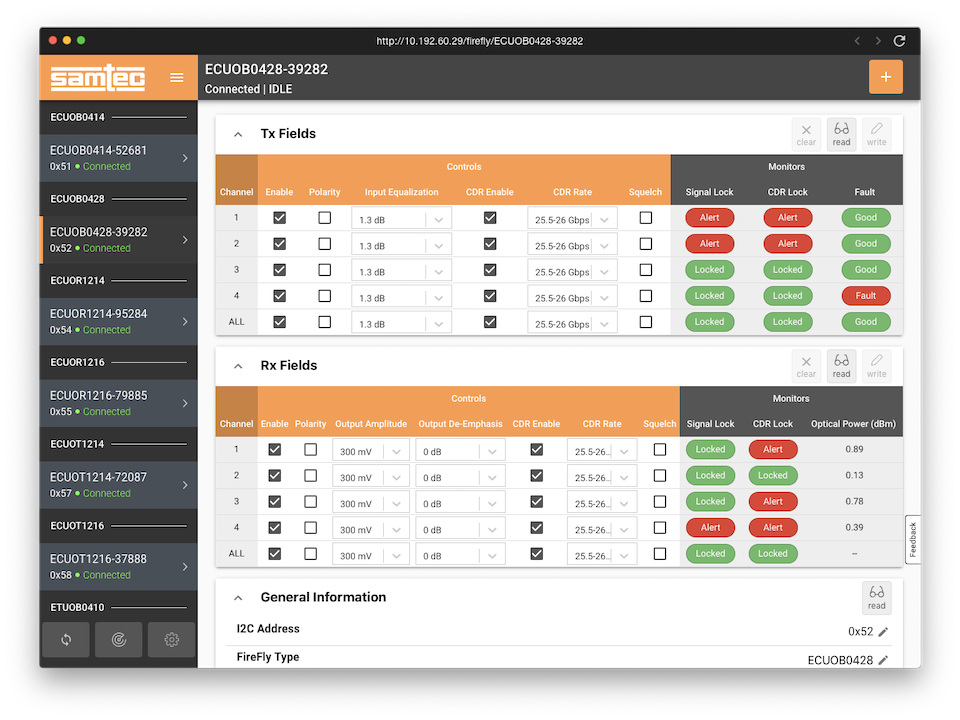
Getting Started
The web-based GUI can be accessed on a host PC using Samtec Device Connect (SDC). First, the Raspberry Pi must be connected to the same network as the host PC. The device can be connected in the following ways:
- Direct Ethernet - Connect your computer directly to the device using an Ethernet cable.
- Device AP - Connect your computer to the device’s Wi-Fi Access Point (AP) network.
- Network Ethernet - Connect the device to your network router using an Ethernet cable.
After allowing enough time for the device to start and connect (~60 seconds), you can then access the web app using SDC.
Refer to SDC Getting Started Section, for further details on scanning and viewing a device.
Supported FireFlys
- ETUO–B04-10-XXXX-0-X-1-X-XX
- ETUO–R12-10-XXXX-0-X-1-X-XX
- ETUO–T12-10-XXXX-0-X-1-X-XX
- ECUO–B04-14-XXX-0-X-1-X-XX
- ECUO–B04-25-XXX-0-X-1-X-XX
- ECUO–B04-28-XXX-0-X-1-X-XX
- ECUO–R12-14-XXX-0-X-1-X-XX
- ECUO–R12-16-XXX-0-X-1-X-XX
- ECUO–T12-14-XXX-0-X-1-X-XX
- ECUO–T12-16-XXX-0-X-1-X-XX
Supported Development Boards
- FireFly Test Kit (FIK-FIREFLY-XX)
- FireFly Evaluation Kit (REF-209623)
GUI Overview
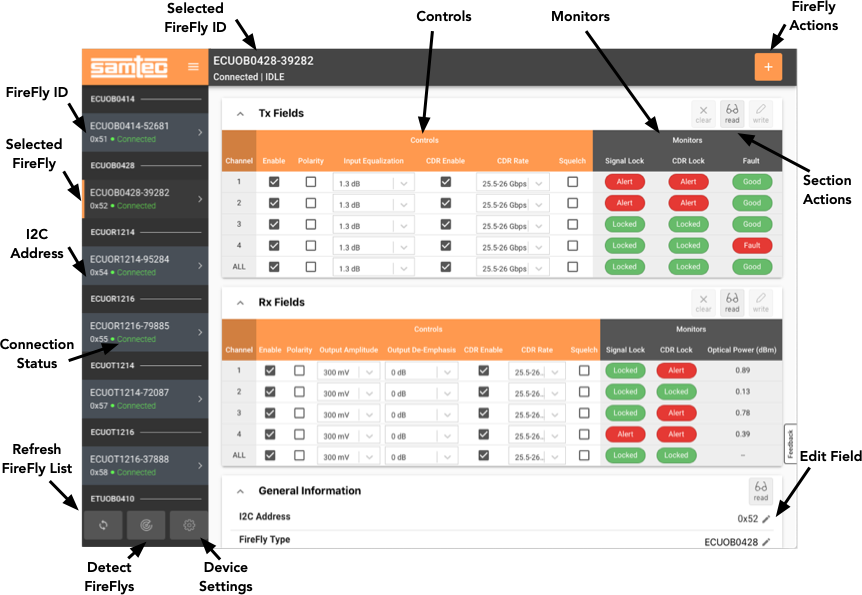
Left Sidebar
The sidebar displays a list of all FireFly modules currently detected. Each FireFly item contains the FireFly’s ID, I2C address and connection status. The sidebar contains the following three actions:
- Refresh FireFlys - This will simply refresh FireFlys already detected and update connection status.
- Detect FireFlys - This will force the device to perform a new hardware I2C scan for FireFlys.
- Settings - This will dislay the device settings in the right detail view of the GUI.
Detail View
The detail view is primarily used to display info of a selected FireFly. This detail view is composed of a header followed by multiple tiles or sections. When a FireFly is selected in the sidebar, the FireFly’s content will be rendered in the detail view. The header will contain similar info as the sidebar as well as contain a quick actions dropdown buttons to perform following actions:
- Refresh - This will refetch all info for the FireFly
- Load Configuration - This will load Tx/Rx control settings from a saved configuration JSON file.
- Save Configuration - This will save currently applies FireFly control settings as a configuration JSON file.